There is a much more involved and replete way to customize your desktop and menu items, but we aren't going to get into that right this minute because all we want to do is change the color of the font and text provided for each desktop icon.
The down and dirty way to do this is really simple:
1. Right-Click anywhere on your Desktop
2. Choose "Personalize"
3. Then "Desktop Background"
4. From the drop-down menu, select "Solid Color"
5. The darker the color you choose, the lighter the icon text will be, and vice-versa. So, if your wallpaper is light and you need darker icon text, choose white or something similar.
6. Now choose the Wallpaper you wish to use for your background.
And that's it!
Not that this tutorial does not cover the full range of possibilities for Windows font, text, icon, and desktop background. That information may be covered in a later post, but this is the down and dirty method for changing your Windows desktop icon text color.
© C Harris Lynn, 2011


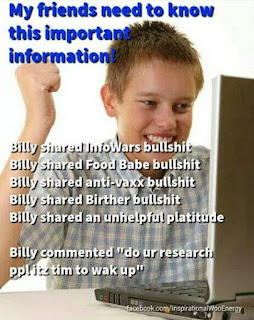
No comments:
Post a Comment