This process should work on any Windows OS. Unfortunately, I don't have Mac here, and it's been years since I played with one, so I cannot walk you through that.
- Locate your Thunderbird icon on the desktop, or in the list of programs accessible from your Start Menu.
- Right-click on it and choose Properties.
- Upon opening, the data in the Target box should be highlighted. If it isn't, highlight it. Right-click and Copy it to the clipboard, then close the Properties box.
- Right-click anywhere on the desktop and choose New -> Shortcut. This will open a wizard which prompts you for the location of the program to which you are making this shortcut.
- Right-click in the dialogue box and Paste the Target data. Erase the quotation marks from either end, then press Browse (or Next).
- Name your new Shortcut "Address Book," then click Finish.
- Right-click on your new Address Book icon and choose Properties.
- In the Target dialogue box, go to the end of the data, add a space after the trailing quotation marks, and type -addressbook. This is what you should have, including quotes:
"C:\Program Files\Mozilla Thunderbird\thunderbird.exe" -addressbook - Choose Change Icon at the bottom, and choose your Address Book's icon.
Now, you can go directly to your Thunderbird address book without opening the entire program. Leave the Address Book icon on your desktop, or drag it to another folder or your Start Menu.
If you use your Address Book often, you may want an even quicker shortcut to it. Choose a key ("A" makes sense) for this, and enter it in the Shortcut Key field on the Properties screen. This is a Hot-Key; your Address Book will now open with Ctrl+Alt+[Hot-Key].
© C Harris Lynn, 2010


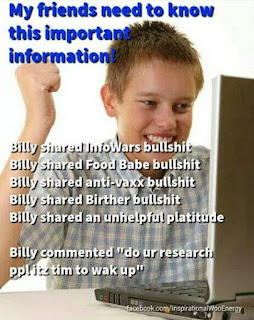
No comments:
Post a Comment