If you are not like me, take a moment to consider all the time you waste looking for programs, files, and so forth. Add to this the time spent adjusting settings according to your project's needs, your personal preferences, and so on. Add all those minutes together and you'll see just how much time you are losing everyday, on every project and operation.
Above and beyond that, it's frustrating as hell! And the quality of your work, as well as your productivity and output, is directly affected by your mood. Having your computer behave and perform exactly the way you want/need it to - without having to fool with it to make it do so - reduces your stress more than you can ever realize until you have experienced it for a week or two!
And all of this begins at the beginning: the Start Menu.
WinStep is a utility we really shouldn't need; Microsoft continues to put more and more of its OS "under the hood," where we tweakers have to struggle to get to it in order to make our computers work for us. Ostensibly, this is to make it more "user-friendly," except that it just isn't. Microsoft's preferences are neither intuitive nor productive; they are designed to promote their "upgrade" services and those that come pre-bundled with your computer.
There probably is some registry hack or three that allows you to accomplish what WinStep does, but it would be messy, complicated, and time-consuming; WinStep makes it pretty easy. But let me give you the rundown on how to use it, because they won't tell you this on the site or in the instructions:
- Install the software, go to Main and choose "Backup Start Menu," then logoff and logon again.
- Go ahead and prune your Start Menu from the Start Menu. Take note of how many "Adminstrator's Tools" and "System Tools" folders are scattered throughout; if you move them to a folder in which one already exists, it will overwrite, so be sure you take special consideration of them.
- Move individual programs from folders to the folders in which you want them or to the Start Menu root; WinStep does not allow you to manipulate folders' contents.
- Logoff and logon again. You will have to do this a lot, as the changes do not always take effect until you do.
- Start the program and make a new Backup.
- Go to Main and choose "Delete Dead Shortcuts."
- Make your changes through WinStep.
- Restart the system entirely.
- Go to your Start Menu, right-click on each folder and choose Properties -> Customize. Change the bland folder icon to something keyed to the folder's contents. Remember that, aside from the icons available to you when you immediately choose this option, most .EXE files have at least a few icons, as well - some have dozens! - use each program's icon for its folder. Don't forget the old standby, MORICONS.dll (in the Windows/System32 folder).
You can still manipulate listings directly from the Start Menu, and I've found a combination of the methods to be the best approach for me - actually some tweaking directly from the Start Menu is necessary. There are a lot of duplications - Administrative Tools and System Tools being the stand-outs - that you will need to iron-out on your own.
Great utility that should be completely unnecessary.
© C Harris Lynn, 2008


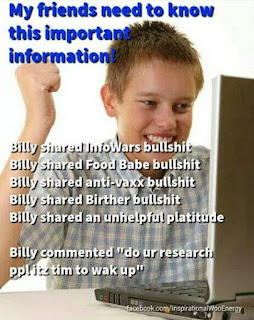
No comments:
Post a Comment